The Semrush Keyword Magic Tool is one of the most extensive keyword research tools on the market with a database of 20 billion keywords, 20 million ideas for a single keyword, and 142 geographic databases.
Used by freelance digital marketers and small businesses to large enterprise agencies, this keyword research tool offers invaluable data to find all the keywords you need to surpass your competition.
This post covers the Semrush Keyword Magic Tool's features in detail and how you can use these features to improve your keyword research and SEO strategy.
What is Semrush?
Semrush is a leading software platform for managing online visibility & SEO efforts. Features include keyword research, rank tracking, competitive analysis, and reporting.
The Keyword Magic Tool is one of the many Semrush tools used for SEO & PPC.
Check out my Semrush review to learn more about its features and pricing plans.
Related: How to Do Competitor Analysis with Semrush
How to Use Semrush's Keyword Magic Tool
The Semrush Keyword Magic Tool makes it easy to find new search queries (keywords) to target and gain insight into these keywords with the help of metrics like:
- Intent – The purpose behind a keyword's search.
- Search Volume – The average number of monthly searches for a keyword.
- Trend – The interest level of a search query over 12 months.
- Cost Per Click – The average price for a user's click on a PPC ad.
- Keyword Difficulty – Estimation of how difficult it is to rank for a keyword.
- SERP Features – The number of rich snippets showing for a keyword in Google.
These are common metrics found all-in-one SEO and keyword research software.
However, since Semrush's keyword database is so large and current, it enables you to find many low-competition keyword opportunities to target in your site content.
Finding Keywords
Let's dive into using the Semrush Keyword Magic Tool. For this guide, let's assume we manage SEO for a roofing company in Chicago and want to find new keyword ideas.
To start finding keyword ideas, let's enter “roofing chicago” into the tool's search bar.

Clicking the “Search” button will direct you to the keyword results interface.
About the Keyword Results Interface
The keyword results interface consists of the following key areas:
- Keyword filtering options to modify results are located above the keyword table.
- A table of keyword results and related metrics for SEO & PPC campaigns.
- Ability to sort data by column such as sorting by the highest search volume.
- Groups and subgroups of potentially relevant keywords are on the left-hand side.
- Buttons to create and save keywords to custom lists next to each keyword.
- Button to export keyword data to XLSX (Excel) or CSV files in the upper-right.
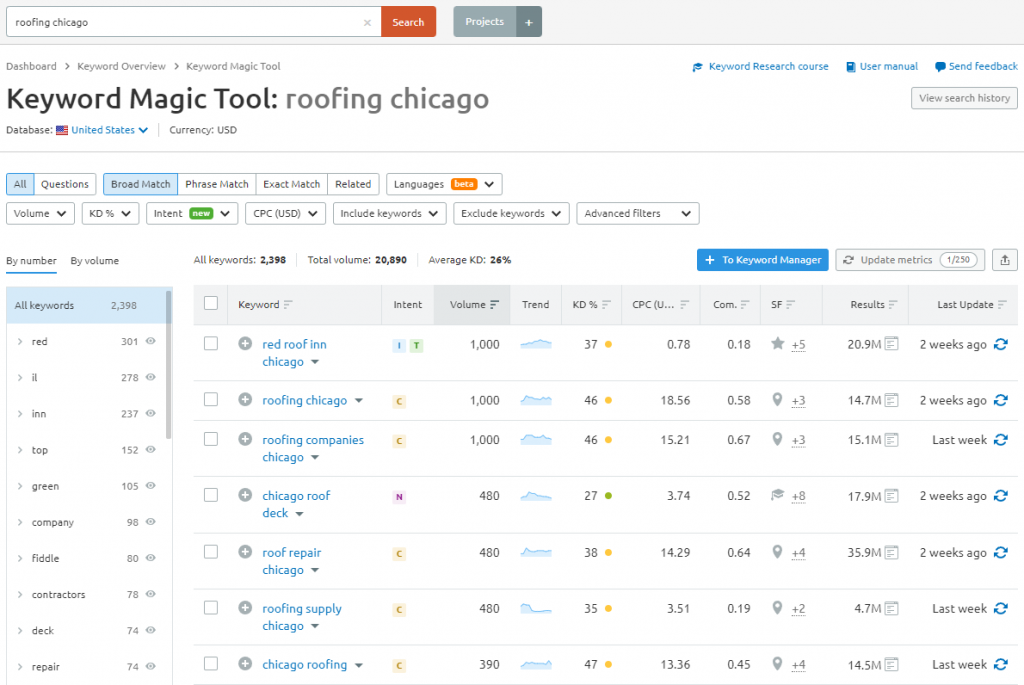
In this example, Keyword Magic Tool retrieved 24 pages of keyword results for us to analyze related to our seed keyword “roofing chicago”.
First, you might have noticed that some of the results aren't relevant to roofing companies and services, such as “red roof inn”, “roof top bars”, etc.
Let's clean up the results using the Exclude keywords filtering option.

Excluding Keywords
The Exclude keywords filter lets you input words to filter from the keyword results.
You can exclude words, phrases, and exact match phrases. To filter out exact match phrases, simply surround the phrase with brackets as shown in the image above.
An exact match means the particular words must appear exactly like the phrase. For example, the exact match keyword [red roof] must appear as “red roof” within one of the keyword results. The keyword “roof red” would still appear.
If you enter “red roof” without brackets, the phrase becomes a broad match, which means the word or words will be filtered out in the results regardless of word order.
Just this one feature of Keyword Magic Tool will save you a ton of time narrowing down the best keyword opportunities.
Finding the Best Keyword Opportunities
Let's say we want to find the low-competition keywords in the resulting list.
We can use the Keyword Difficulty filter to only show the easiest keywords to rank for.
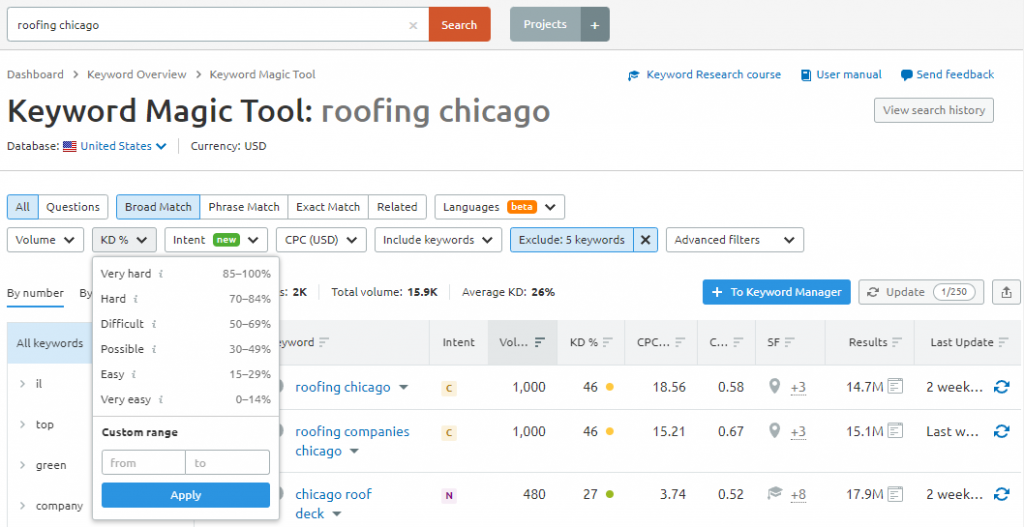
You can filter keyword results based on preset ranges or a custom range.
Let's choose Very easy to check out the keywords with the lowest difficulty to rank (in the 0-14% range) in Google's search engine.
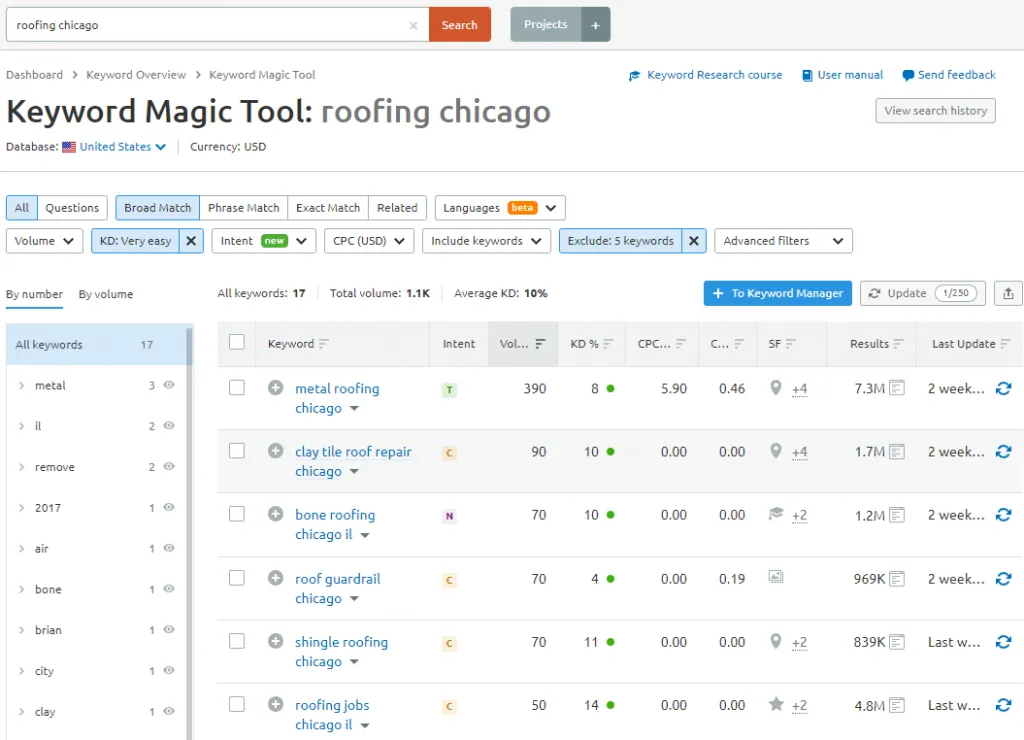
Right away, we can see that “metal roofing chicago” is a great term to target if the company you are managing offers metal roof installation and/or repairs.
It's got a very low difficulty score of 8, making it one of the easier keywords to rank for, while still being searched an estimated 390 times per month.
Also, under the SERP Features column, we can see that one of the potential features is the Local Pack. It's good to know which keywords tend to show local results.
We can also use the Intent column to get an idea of the purpose behind each keyword's search. Intent could be informational, navigational, commercial, or transactional.
Viewing Keyword Details
Next, we can click on the arrow next to each keyword for more information.
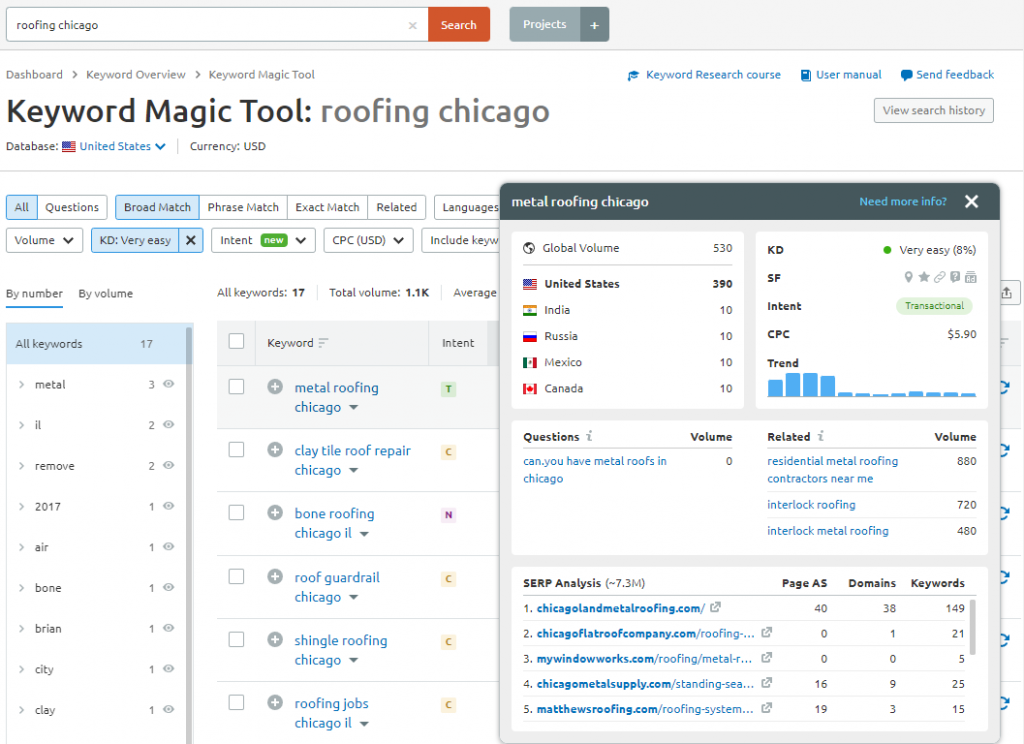
In this keyword details pop-up, we can see:
- Estimated search volume by location
- Search trend over the last 12 months
- Similar data are shown in the keyword table
- Potential questions to answer in your content
- Related keywords that might be worth targeting
- SERP Analysis showing the top-ranking pages
- Page authority and number of backlinks to each page
- The number of domains linking to the top pages
- The number of keywords each page ranks for
The SERP Analysis information is particularly helpful to confirm how competitive the keyword is to rank. If some of the Page AS numbers are 0 or low, we know that it's possible to rank well for the keyword with a new page or without many backlinks.
Also, clicking directly on a keyword in the table leads you to the Keyword Overview interface, which gives you another way to analyze similar metrics for the keyword, such as keyword variations, questions, related keywords, and the top-ranking SERP results.
Other Keyword Filtering Options
This about sums up how to use the tool to analyze keywords and find low-competition keyword ideas. Experiment with the keyword filtering options to discover different types of keywords.
For example, you can use the Include keywords filter to show all keywords that include “services” if you're currently working on content about roofing services.
You can also select Questions in the upper-left corner to view any questions being searched by your audience, filter keywords by match type, or by the search volume.
In addition, there are Advanced filters that give you the ability to filter by word count, competitive density for Google Ads campaigns, SERP features, and SERP results.
Keyword Groups & Subgroups
Another useful way to find keyword ideas is by looking through groups & subgroups or topic clusters generated based on your seed keyword.
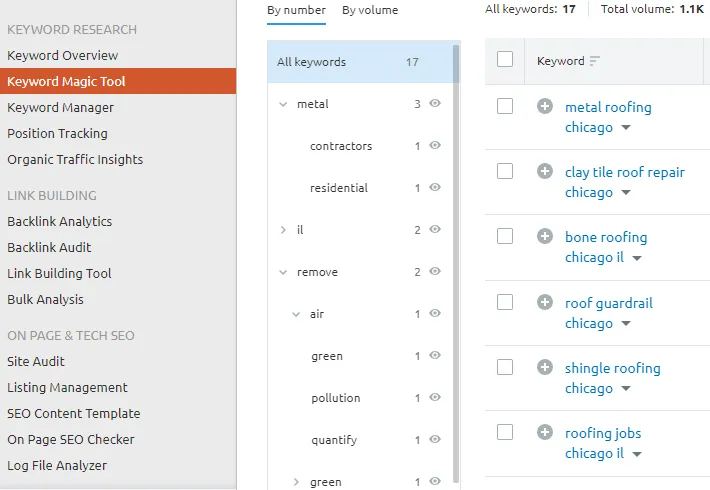
These topic clusters provide related topics to potentially write about and other relevant keywords to search up as seed keywords using the Keyword Magic Tool.
You can also exclude keyword groups from the keyword table results by clicking on the eye icon next to a keyword group.
Saving Keyword Lists
You can create custom keyword lists to save keywords for analysis at a later time by selecting clicking the To Keyword Manager button.
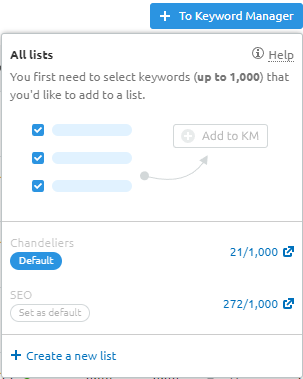
You can create a new list and set a default list to quickly add keywords to the list from the keyword table results by selecting the plus icon next to each keyword.
Saving custom lists enables you to prioritize keyword groups to focus on while being able to quickly surface the freshest data for these terms.
These are also good keywords to add to the Semrush Position Tracking Tool, which is a daily rank tracker for monitoring your positions in the Google SERPs over time.
The table that makes up the Keyword Manager which is used to view your keyword lists also provides Click Potential and Top Competition columns to get an idea of how many clicks can be earned in the top search results and the current competition.
Exporting Keyword Data
The final key feature of Semrush's Keyword Magic Tool is the option to export your keyword data either as an XLSX, CSV, or CSV Semicolon file.
You can export a set of selected keywords in the table, export keyword groups based on the left-hand panel, or export all the keywords shown in the table.
Using Semrush for Keyword Research
The Semrush Keyword Magic Tool is an essential keyword research tool for gaining accurate keyword data and insights for SEO & PPC campaigns large and small.
If you don't already have a Semrush subscription and would like to try the platform out, get a Semrush free trial here with full access to the Pro or Guru plan for 7 days.
I hope you found this tutorial on how to use Semrush's Keyword Magic Tool useful. Thanks for reading!